Set Android Silent Region.
It's great to be notified that you have left something behind when you're out and about, but sometimes Separation alerts aren't necessary. At work and at home, you may not want to be alerted that you've left your keys or items in another room.
Set a trusted WiFi network at your home or workplace and silence all audio alerts whenever you're connected.
Step 1
1. Open the Nut app.
Step 2
2. Tap 'More' in the bottom right.
Step 3
3. Tap 'Silent Mode'.
Step 4
4. Select the 'Silent Region' tab.
Step 5
5. Select "Home", "Work" or "Other"
Step 6
6. Pick the trusted Wi-Fi from the list.
Step 7
7. A green tick will show next to all activated Silent Wi-Fi Zones. While connected to this Wi-Fi network, all tracker and phone alerts will be silenced.
Note: Please ensure that the 'Silent Region' slider is activated (green and switched to the right).