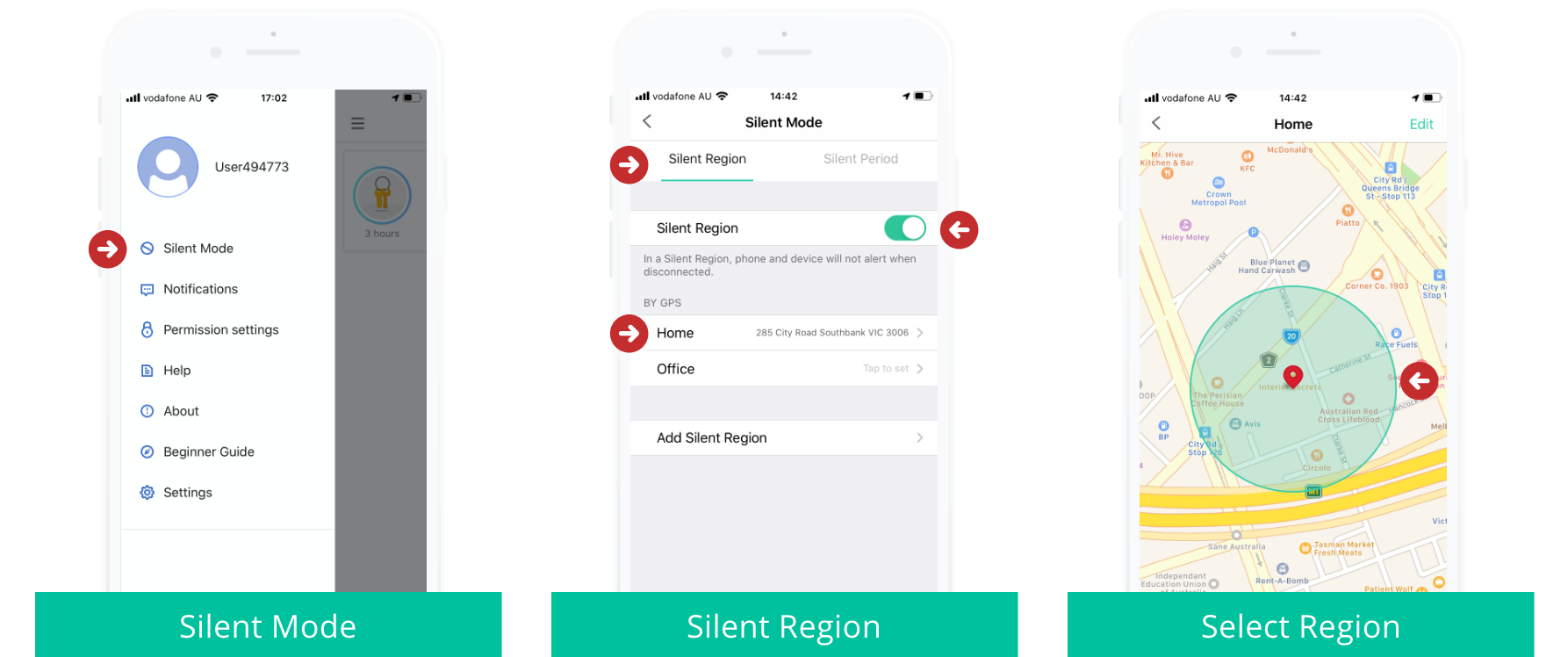Set iOS Silent Region.
It's great to be notified that you have left something behind when you're out and about, but sometimes Separation alerts aren't necessary. At work and at home, you may not want to be alerted that you've left your keys or items in another room.
Set a trusted WiFi network at your home or workplace and silence all audio alerts whenever you're connected.
Step 1
1. Open the Nut app.
Step 2
2. Tap 'More' in the bottom right.
Step 3
3. Tap 'Silent Mode'.
Step 4
4. Select the 'Silent Region' tab and 'Add Silent Region'.
Step 5
5. Select the type of Silent Region required. Geographical: Tap 'Add Silent Region', then set the location and radius of the desired silent area (200 - 1000m available). Tap 'Next' to name the silent region and then 'Done' to confirm settings. Wifi: Tap 'Add Silent Wi-fi Zone', name the silent region and tap 'Done' to confirm the settings. While connected to this Wi-Fi network, all tracker and phone alerts will be silenced.
Note: Please ensure that the 'Silent Region' slider is activated (green and switched to the right).